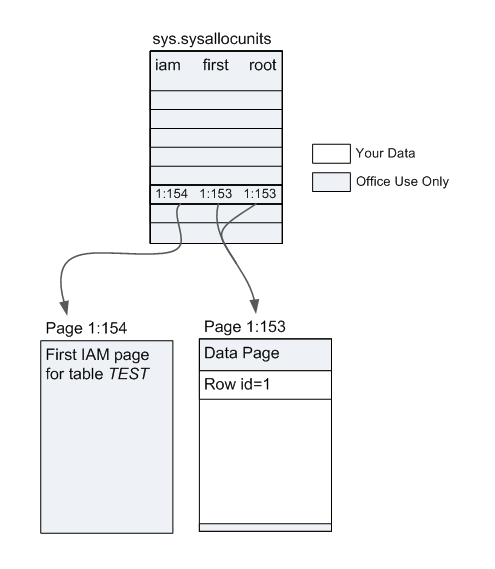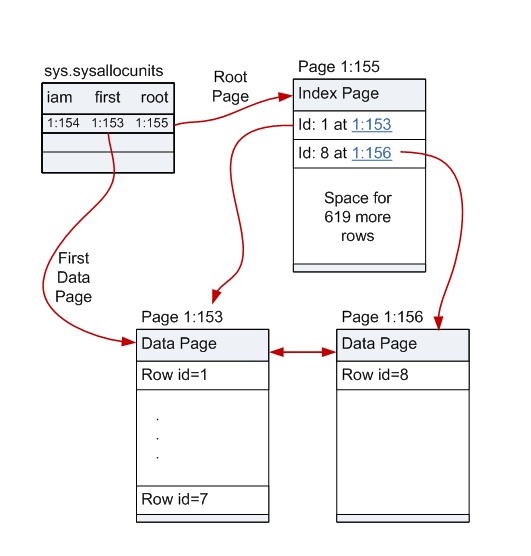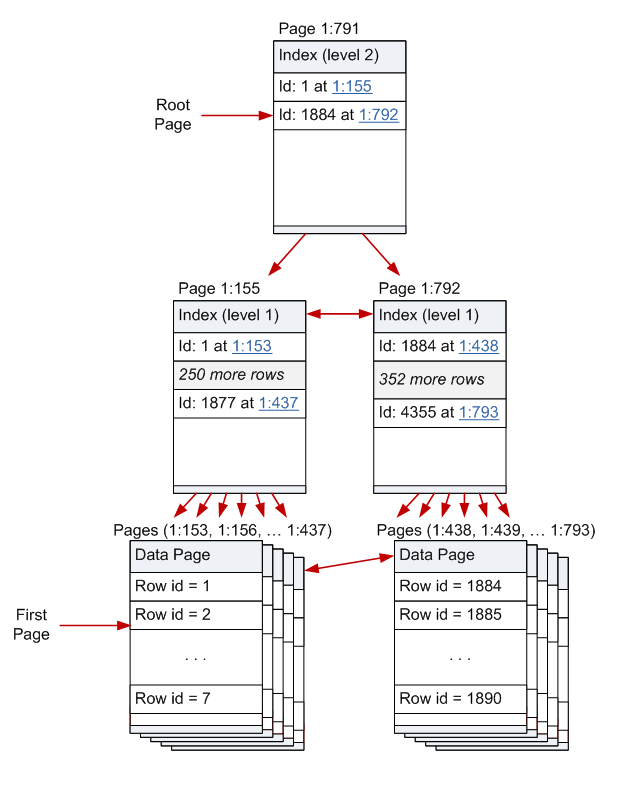So last week I talked about all the different ways that Microsoft uses the word scans when in SQL Server. I got together a quick reference guide that describes scans terminology in terms of the SQL Server performance counters (because those counters were granular and trustworthy). But I didn’t really go into as much detail as I could have when I dealt with query plans. Or as Rob Farley prefers execution plans
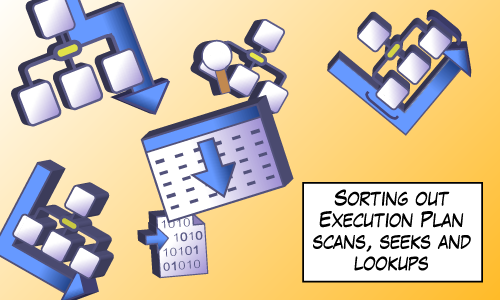
Showplan Operators That Read From Tables
So here are the execution plan operators that access data from tables. I give a short description of each operator and I explain how that affect the performance counters (Full/Range/Probe). I won’t explain what each one means, I’ll let others do that. But if you know a bit about internals, the icons are actually quite well designed.
This operator corresponds with the Full Scans/sec performance counter. I actually don’t encounter table scans very often and that’s mostly because most of the tables I deal with have clustered indexes defined. You’ll only ever see table scans on heaps.
This operator corresponds with the Full Scans/sec performance counter. This is your run-of-the-mill full scan on a clustered index. Notice the brackets in the showplan icon. Those brackets are supposed to indicate a clustered index. Contrast this with the nonclustered index scan:
This operator corresponds with the Full Scans/sec performance counter. And this is a full scan of a nonclustered index. You’d probably see this if the nonclustered index contains all the columns to select. It’s easier to scan because it’s a narrower index than the clustered index.
This operator corresponds with the Probe Scans/sec performance counter when the clustered index is unique (as with a primary key) and the “seek predicate” includes the key columns needed to return at most one record. But if that’s not the case, then this operator will count towards the performance counter Range Scans/sec.
Exactly like its Clustered Index counterpart, this operator corresponds with the Probe Scans/sec performance counter when SQL Server can determine that when it looks up the requested row it is sure to get at most one row (i.e. the index is unique etc…) Otherwise it counts towards the performance counter Range Scans/sec.
This operator is also known as a bookmark lookup operator. It always counts towards the Probe Scans/sec performance counter. It’s interesting that even though it gets a single record at a time, this operator is often seen as a symptom of poor performance. That’s because the number of executions can get big. Many executions can kill the performance of the query. If you focus on the performance counters, you’ll notice that each of these executions will count towards the Probe Scans performance counter.
Just like the key lookup, this lookup counts towards the Probe Scans/sec performance counter. I’ve written about this operator before in an article called Get Rid of RID Lookups.
Update On Scan Quick Reference
In the meantime, thanks to Kendra Little’s script to search system tables, I discovered one more dmv that I had overlooked last week, sys.dm_db_index_operational_stats, and so I include it here: