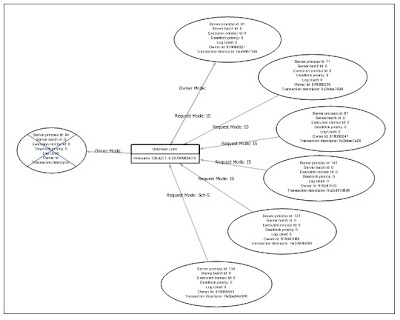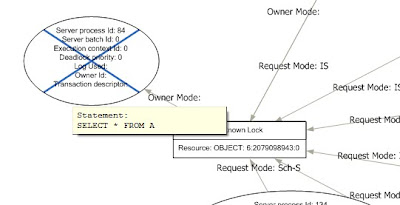Takeaway: … Absolutely nothing (say it again).
What’s the difference between the CHAR datatype and the VARCHAR datatype? At the time of this writing Google gives thousands of web pages that are willing to explain the difference. Or if not explaining the difference at least explaining which is better and when. Here are two of the more interesting or important links:
What this Blogger Thinks
I’m going to put my vote with VARCHAR over CHAR in almost all circumstances. I’m going to list what I think are the stated benefits of CHAR and then hopefully show that the benefits are outweighed by consistency you get from applying VARCHAR as a rule of thumb always. (n.b. Throughout this post, the same arguments apply to NCHAR vs. NVARCHAR.)
Data Integrity:
Does SQL Server Complain if you give CHAR (10) less than ten characters?
At first glance, you might assume (the way I did) that the following benefit: That
CREATE TABLE example1 ( col CHAR (10) ) |
CREATE TABLE example1 ( col CHAR (10) )
is somehow equivalent to
CREATE TABLE example2
(
col VARCHAR (10),
CHECK (LEN (col) = 10)
) |
CREATE TABLE example2
(
col VARCHAR (10),
CHECK (LEN (col) = 10)
)
But it turns out not to be the case. Inserting strings shorter than ten characters into the column in example 1 does not produce an error. Instead, SQL Server pads the value with enough spaces to fill out the value of the column.
Size
And so we get to it. The main consideration when deciding between these types always seems to be size. VARCHAR as you know takes only the characters it needs, but it uses an extra two bytes to store the length of the string. That’s why Microsoft recommends using CHAR for strings that are going to be a consistent length.
So, I’ve decided to find out how much exactly. Using the sample database Adventureworks, I changed the tables that used NCHAR columns to identical tables that use NVARCHAR columns. And I found that the number of pages consumed was exactly the same (even after rebuilding indexes). I expected that though. The small savings you get in that case was not enough to be able to fit extra rows into a database page.
But here’s something that surprised me regarding null-able columns. If you are counting every byte, you’ll see that VARCHAR is the clear space saver when it comes to NULLS. You’ll find that CHAR (10) columns that are NULL still take ten bytes while VARCHAR (10) columns take zero bytes. This is another reason to pick VARCHAR over CHAR.
Semantics
What about semantically? When application developers sees a CHAR (10) column, it’s clear to them that data in the column is expected to be exactly 10 characters. This is a benefit to the CHAR data type.
It is not something that the VARCHAR data type conveys nicely. Even with a CHECK constraint or with documentation.
So I’ll concede that. Even though it’s possible to create user defined types that do something similar:
CREATE TYPE PostalCode FROM VARCHAR (6);
CREATE TYPE SIN FROM VARCHAR (9);
CREATE TYPE OneChar VARCHAR (1); |
CREATE TYPE PostalCode FROM VARCHAR (6);
CREATE TYPE SIN FROM VARCHAR (9);
CREATE TYPE OneChar VARCHAR (1);
So are CHARS Completely Useless?
No, but I don’t see any real significant advantage either. And so I think it’s easier to apply VARCHAR as a rule of thumb and as a best practice without worrying about whether it’s better than CHAR. So pick VARCHAR and be done with it.