I don’t like using git for source control. It’s the worst source control system (except for all the others). My biggest beef is that many of the commands are unintuitive.
Look how tricky some of these common use cases can be: Top Voted Stackoverflow Questions tagged Git. The top 3 questions have over ten thousand votes! This shows a mismatch between how people want to use git and how git is designed to be used.
I want to show the set of commands that I use most. These commands cover 95% of my use of git.
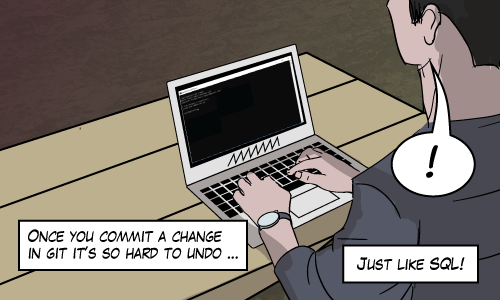
Initial Setup
One-time tasks include downloading git and signing up for github or bitbucket. My team uses github, but yours might use gitlab, bitbucket or something else.
Here’s my typical workflow. Say I want to work on some files in a project on a remote server:

Clone a Repository
My first step is to find the repository for the project. Assuming I’m not starting a project from scratch, I find and copy the location of the repository from a site like github or bitbucket. So the clone command looks like this:
git clone https://github.com/SomeProject/SomeRepo.git |
This downloads all the files so I have my own copy to work with.

Create a Branch
Next I create a branch. Branches are “alternate timelines” for a repository. The real timeline or branch is called master. One branch can be checked out at a time, so after I create a branch, I check out that branch. In the diagram, I’ve indicated the checkout branch in bold. I like to immediately push that branch back to the remote server. I can always refer to the remote server as “origin”. All this is done with these commands:
git branch myBranch git checkout myBranch git push -u origin myBranch |

Change Stuff
Now it’s time to make changes. This has nothing to do with git but it’s part of my workflow. In my example here I’m adding a file B.txt.

Stage Changes
These changes aren’t part of the branch yet though! If I want them to be part of the branch. I have to commit my changes. That’s done in two parts. The first part is to specify the changes I want to commit. That’s called staging and it’s done with git add. I almost always want to commit everything, so the command becomes:
git add * |

Commit Changes
The second part is to actually commit the files to the branch with a commit message:
git commit -m "my commit message" |

Push Changes
I’m happy with the changes I made to my branch so I want to share them with the rest of the world starting with the remote server.
git push origin myBranch |

Create a Pull Request and Merge to master
In fact I’m so happy with these changes, I want to include them in master, the real timeline. But not so fast! This is where collaboration and teamwork become important. I create a pull request and then if I get the approval of my teammates, I can merge.
It sounds like a chore, but luckily I don’t have to memorize any git commands for this step because of sites like github or bitbucket. They have a really nice web site and UI where teams can discuss changes before approving them. Once the changes are approved and merged, master now has the changes.

Once it’s merged. Just to complete the circle, I can pull the results of the merge back to my own computer with a pull
git pull git checkout master |

Other Use Cases
Where Am I?
To find out where I am in my workflow, I like to use:
git status |
This one command can tell me what branch I’m on. Whether there are changes that can be pushed or pulled. What files have changed and what changes are staged.
Merge Conflicts
With small frequent changes, merge conflicts become rare. But they still happen. Merge conflicts are a pain in the neck and to this day I usually end up googling “resolving git merge conflicts”.
Can’t this Be Easier?
There are so many programs and utilities available whose only purpose is to make this stuff easier. But they don’t. They make some steps easy, and some steps impossible. Whenever I really screw things up, I delete everything and start from scratch at the cloning step. I find I have to do that more often when I use a tool that was supposed to make my life easier.
One Exception
The only exception to this rule is Visual Studio Code. It’s a real treat to use. I love it.
Maybe you like the command line. Maybe you have a favorite “git-helper” application. No matter how you use git, in every case, you still have to understand the workflow you’re using and that’s what I’ve tried to describe here.
Where To Next
If you want to really get good at this stuff. I recently learned of a great online resource (thanks Cressa!) at https://learngitbranching.js.org/. It’s a great interactive site that teaches more about branching. You will very quickly learn more than the bare minimum required. I recommend it.





Some “optimizations” for your consideration:
– You can create a branch and check it out with “git checkout -b myBranch”
– If you are in a sub-directory and want to stage all files, “git add *” won’t include files in higher level directories (e.g. “../README”). For those, you want to use “git add :/” (“:/” means from the parent of the repository)
– If you set the config “push.default” to current, it will automatically create the remote tracking branch for you when you push (i.e. you can omit “origin myBranch” in “git push origin myBranch”, and just run “git push” (https://stackoverflow.com/a/23918418/2687324)
– This one’s one of my favourites: you can view the git history tree on command prompt / terminal by following the instructions at https://stackoverflow.com/a/9074343/2687324. I personally use “log –oneline –graph –color –all –decorate”.
Comment by Mark Tse — July 9, 2018 @ 9:25 am
Thanks for the write-up, and wow, https://learngitbranching.js.org/ is awesome!
Comment by Alex Friedman — July 17, 2018 @ 3:32 am
Great information. Since last week, I am gathering details about the git experience.
There are some amazing details on your blog which I didn’t know. Thanks.
Comment by Wilfred Moses — August 19, 2018 @ 5:49 am